Creating an email template
- From the list on the left of the screen, click Settings
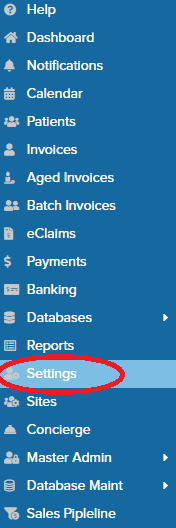
- From the row of tabs near the top of the screen, click Email Templates

- Click the New Template button and input the name of the template you wish to create
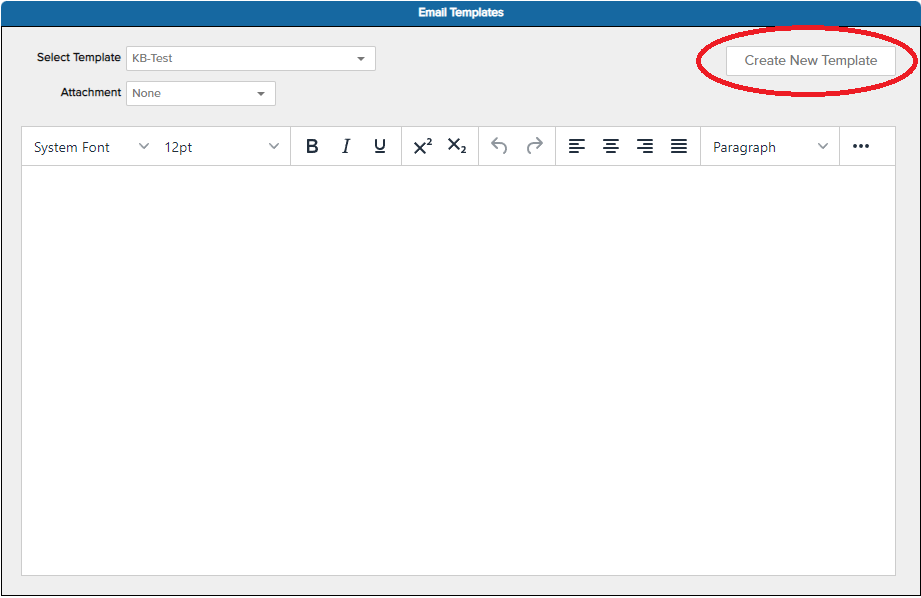
- Create your template!
Related Articles
Creating a New invoice in CE8
Once you have successfully logged into Cutting Edge Software: On the list on the left side of the screen, click on the "Invoices" option On the top right of the new screen, click the plus icon: This process will create a new blank invoice. You must ...
Creating epidural items
Epidural items can be sent with or without other items on the invoice. Cutting Edge prompts you for duration in minutes when required to automatically calculate the correct fee and set the Service Text on the Extra Details tab, which is required with ...
Emailing from CE8
>Video embeds here The verification process for the email will send an email to the email address provided. Due to the nature of the content, it can sometimes end up in Spam or Junk folders. This verification is required to allow us to know that ...
Some patient emails sent from CESOFT are going to SPAM or getting rejected
When using the "Send Email" function from CESoft, you may notice that some of your outbound emails to patients are ending up in their spam folder, or the mail gets rejected with a Subject line "Subject: complaint about message from xxx.xxx.xxx.xxx" ...
Editing Provider Details
On the Settings > General screen you can enter details for the header and footer of printed invoices. Tick the check boxes alongside the address entries to add them to the Address Box. There are spaces for two email addresses that we can use to ...