Creating an Email or SMS Template
Creating an Email or SMS Template in CE8, step by step.
Step 1: Finding your templates
- In Cutting Edge, click on the "Settings" option on the menu on the left side of the screen. From here, click either "Email" or "SMS" Templates, depending on which one you're looking to create:
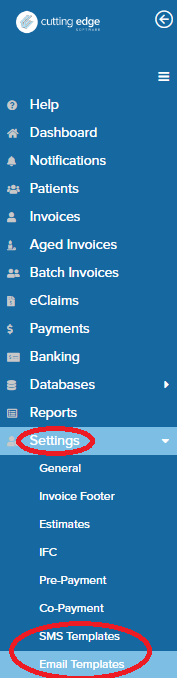
Step 2: Adding a new blank template
- In the new screen, click the + icon in the top right of your screen:

Step 3: Filling in your template
- From here, simply give your template a name and a subject line, and then type out the template you wish to create. Don't forget! You can use our "Available Fields" by simply clicking on the field you'd like to add into your template. The field will automatically be pasted at the position of your cursor in the template, and will dynamically draw information from your site details, provider details, facility details, invoice details and more when the template is created. This reduces the amount of work required per Email/SMS, per invoice!
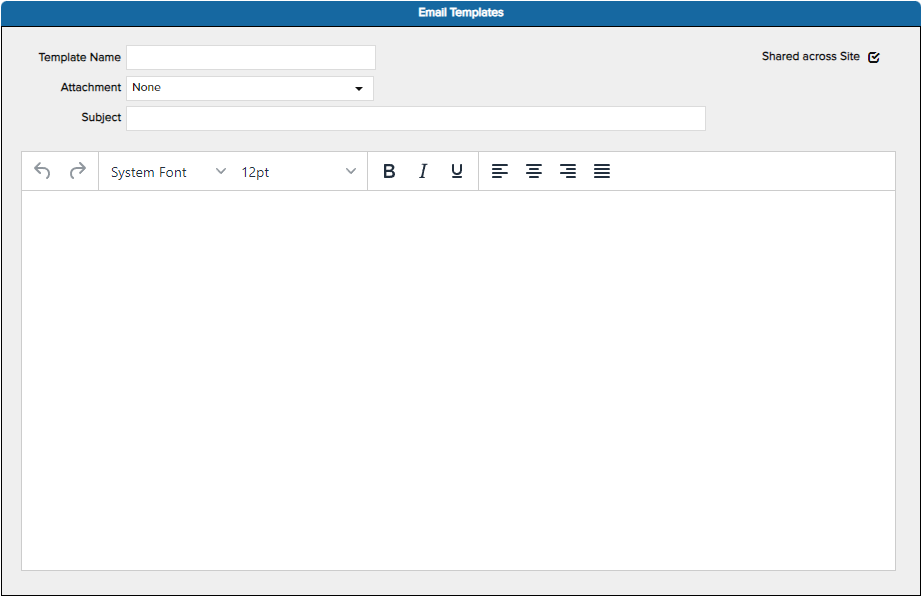
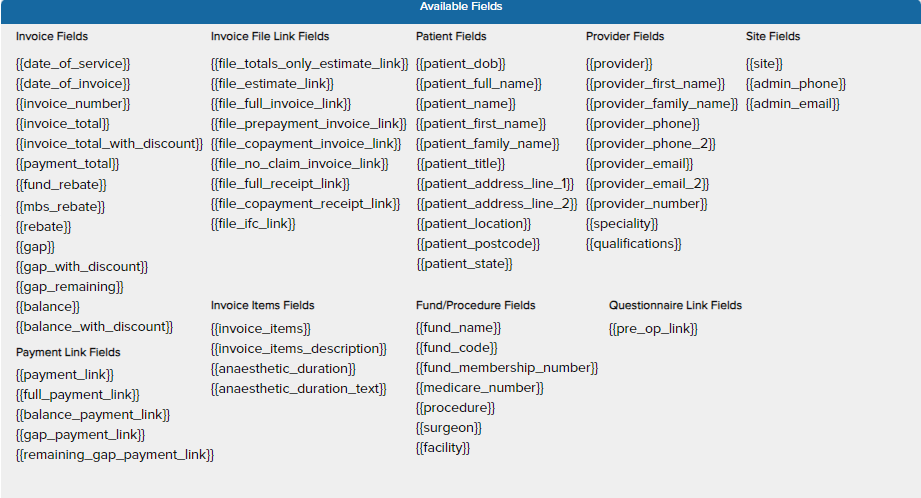
- Attachments: These are dynamically generated documents that you can choose to send along with an Email template only. This is handy if you want to create niche variations of templates but still send a receipt, an invoice or another document.
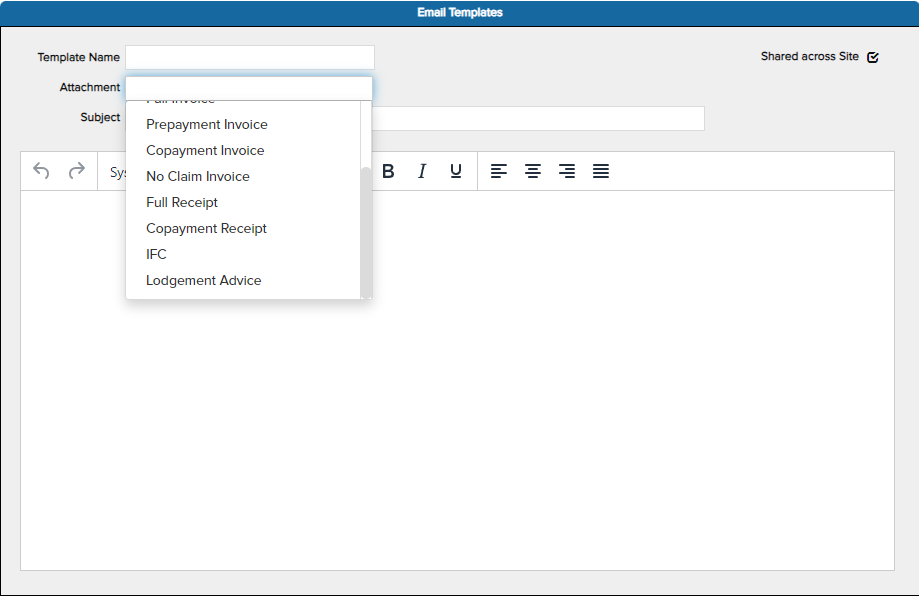
- Shared across site: If you'd like this template to be available to all providers at a site instead of only on the provider currently active while creating the template, make sure this box is ticked. If you'd like to share an invoice that has already been created or un-share an invoice, simply edit the invoice and check/uncheck the box as required.
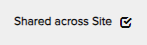
Got any questions?
- Send through any questions you have to support@cesoft.com.au and one of our friendly support staff will assist you.
Related Articles
Why did my SMS fail to send?
When sending SMS messages to patients from within Cutting Edge Software, you may sometimes find that the message fails to send. This can happen for a variety of reasons, the more common of which will be explained in this article. The SMS number is ...
SMS Forward
Providers can have an SMS that a patient sends automatically forwarded to their own mobile number. This enables you to view the SMS (you cannot reply from the forward - but can reply from within CE). To set up Forward of SMS go to Settings > Online ...
SMS pricing & Purchase
Cutting Edge has an integrated SMS functionality. You can send messages from the software with an optional link to a document such as a payment link, IFC, invoice or receipt. Responses to SMS messages are recorded in the software, along with a ...
Creating a New Invoice
Once you have successfully logged into Cutting Edge Software: On the list on the left side of the screen, click on the "Invoices" option On the top right of the new screen, click the plus icon: This process will create a new blank invoice. You must ...
Dedicated phone numbers for SMS messages
Our basic SMS service uses a rotating pool of numbers so it's not possible to determine in advance what number will appear on an SMS sent from CE's integrated SMS gateway. Some patients are wary that an SMS from an unknown number requesting payment ...